How to add Google Adsense
First of all, you should find out how to get your Google Adsense, follow the instruction here. After you have an account of Google Adsense, and get Adsense code from your Google Adsense account, please see this guide to apply for NewsTube Theme.
Apply to add Google Adsense to NewsTube Theme
There are 4 options to add Google Adsense as below:
1. Add to Sidebar: Go to Appearance > Widgets > Assign Text widget into Sidebar position (For example: Main Sidebar), then enter Google Adsense code

2. Add to a Page: Go to Pages > Add new/Edit a page > Backend Editor > Add Element > Raw HTML and enter Google Adsense code, then Save it

3. Add to Top/Bottom Advertising position in Theme Options > Advertising
- Option 1: Enter Google Adsense code directly in Top Ads – Custom Code option:

This is a sample Google Adsense code:
<script async src="//pagead2.googlesyndication.com/pagead/js/adsbygoogle.js"></script>
<!-- Cose Incredibili -->
<ins class="adsbygoogle"
style="display:block"
data-ad-client="ca-pub-2540556339101085"
data-ad-slot="4993634685"
data-ad-format="auto"></ins>
<script>
(adsbygoogle = window.adsbygoogle || []).push({});
</script>
- Option 2: Use AdSense Publisher ID and AdSense Ads Slot ID option:
- AdSense Publisher ID is ‘data-ad-client‘
- AdSense Ads Slot ID is ‘data-ad-slot‘
- For example: please check this image to know how to get the AdSense Publisher ID and Slot ID in the Google Adsense code:

- Then enter 2 IDs to the AdSense options as below:

4. Using Cactus Ads plugin to add Google Adsense code
- Firstly, install Cactus Ads plugin
- Create a new Ads, in order to add Adsense code, choose HTML in Ads Type field and enter the Google Adsense code in HTML Ads field

- Use Ads shortcode to put Catus-ads in Theme Options > Advertising > Top Ads – Custom Code/ Bottom Ads – Custom Code. You can also use this Ads Shortcode in a Page content as well.
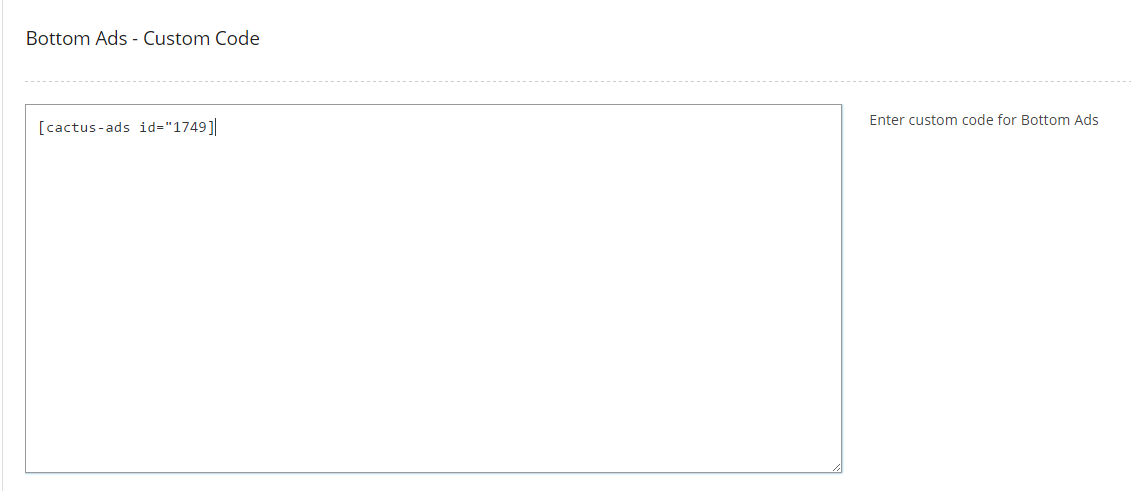
- Moreover, you can add the above HTML Ad into a Video Post by using its ID follow this instruction