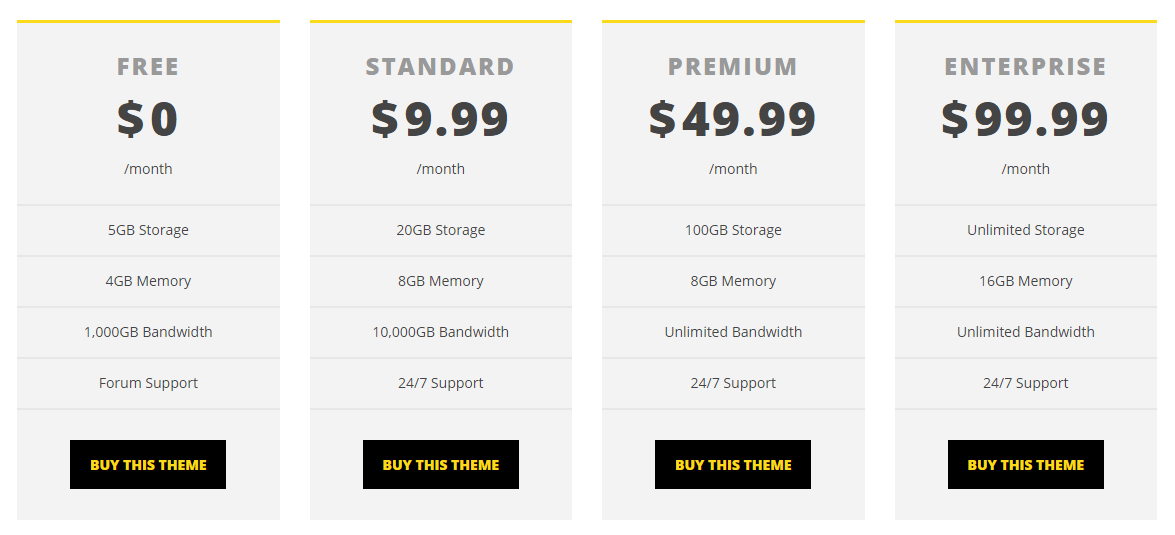17. Compare Table
COMPARE TABLE
There are two ways to add Compare Table shortcode
- Add Compare Table shortcode in “Classic Mode” editor interface
- Add Compare Table shortcode in Visual Composer
HOW TO USE COMPARE TABLE SHORTCODE IN CLASSIC MODE
Step 1: Go to Pages > Add New Page > click icon “Shortcode”  and choose Compare Table
and choose Compare Table
 and choose Compare Table
and choose Compare TableStep 2: Enter values for options in Compare Table shortcode
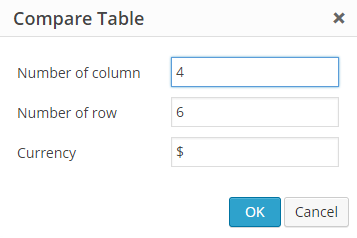
Step 3: Shortcode structure is appeared as follows, you need to fill the content
The [comparetable] shortcode has the following variables/options:
- [comparetable]
- class (text) – custom CSS class
- id (text) – custom ID. If not provided, random ID is generated
- color (hexa color) – main color of compare table
- [c_column]
- class (text) – custom CSS class. Use “recommended” class to turn this column into special one
- column (number) – number of columns in this compare table. It should match number of [c-columns] shortcode within [comparetable]
- color (hexa color) – text color of column
- bg_color (hexa color) – background color of column
- title (text) – Title of column
- price (number) – Price value
- currency (character) – Currency symbol
- price_text (text) – additional text after price
- price_color (hexa color) – color of price text
- [c_row]
- class (text) – custom CSS class
HOW TO USE COMPARE TABLE SHORTCODE WITH VISUAL COMPOSER
Step 1: Go to Pages > Add New Page > Backend Editor

Step 2: Click Add element
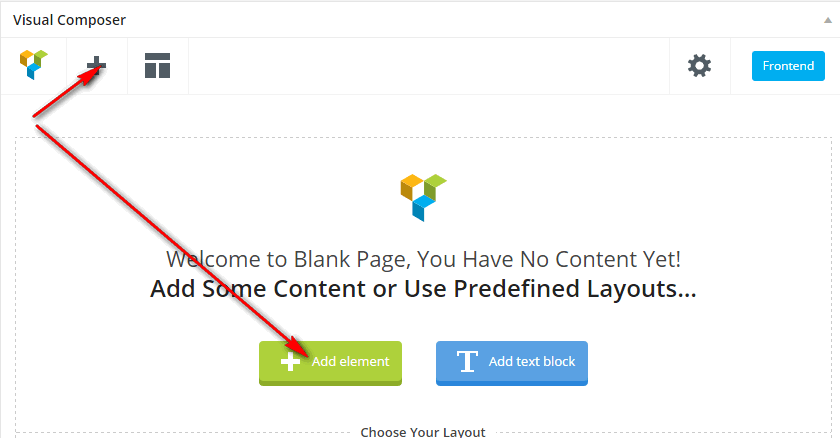
Step 3: Click Row shortcode to insert a line
<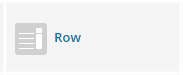
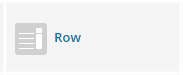
Step 4: Click the option to choose the number of columns you need to use, for example: the number of columns are 3
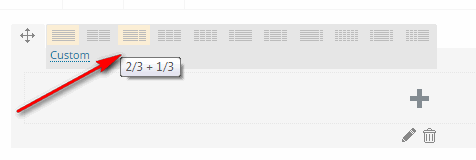
Step 5: Click “plus sign” icon, then choose Compare Table shortcode. This is actually a [c_column] shortcode, so each column should have a [c_column] shortcode

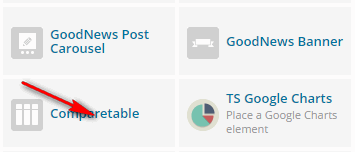
Step 6: Enter values for this column

Step 7:Now add rows to the column. Click “plus sign” icon in Compare Table shortcode and choose “Row”
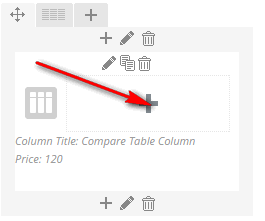

Step 8: Enter values for the Row

Step 9: In order to insert more rows, click “plus sign” icon under of Compare Table shortcode and follow the same steps as step 7,8. It is unlimited to insert more rows
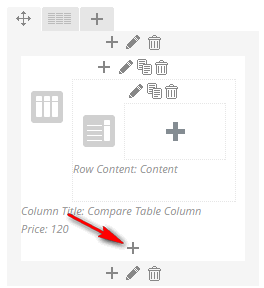
Step 10: In each row, you can add any content or shortcode. For example, to insert Button shortcode, click “plus sign” icon as the image below and choose Button shortcode
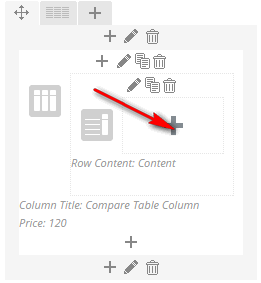
Step 11: After adding components for Compare Table shortcode in column 1 is completed, move to column 2 or 3, then follow the above steps