Advertising
Allowing putting your advertisement on specific pages or in all pages:
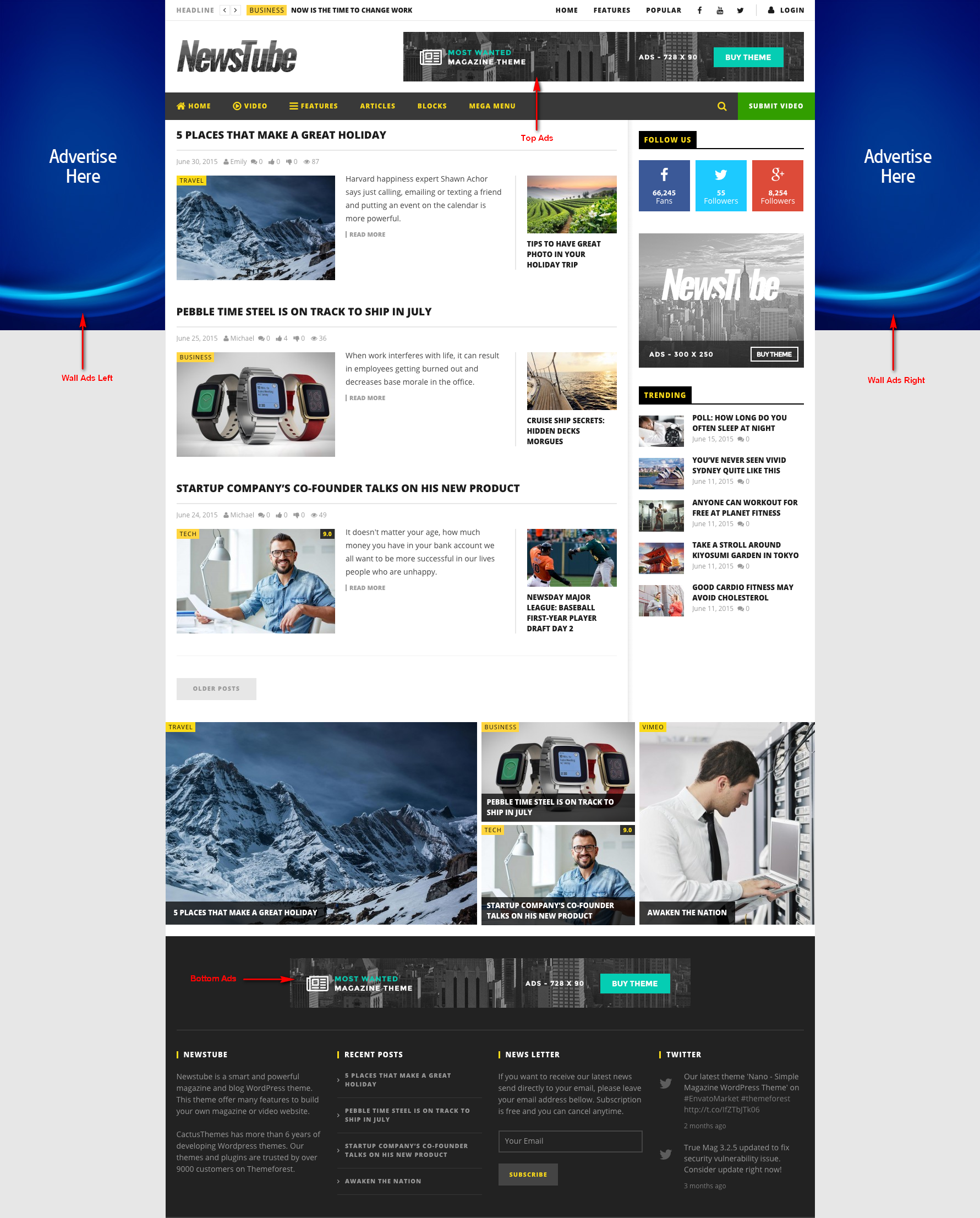
- Google AdSense Publisher ID: Enter your Google AdSense Publisher ID
- Top Ads – AdSense Ads Slot ID: If you want to display Adsense in Top, enter Google AdSense Ad Slot ID here. If left empty, “Top Ads – Custom Code” will be used
- Top Ads – Custom Code: Enter custom code for Top Ads
- Bottom Ads – AdSense Ads Slot ID: If you want to display Adsense in Bottom, enter Google AdSense Ad Slot ID here. If left empty, “Bottom Ads – Custom Code” will be used
- Bottom Ads – Custom Code: Enter custom code for Bottom Ads
- Single Post/Bottom Ads – AdSense Ads Slot ID: If you want to display Adsense at Bottom of Single Post, enter Google AdSense Ad Slot ID here. If left empty, “Single Post/Bottom Ads – Custom Code” will be used
- Single Post/Bottom Ads – Custom Code: Enter custom code for Single Post/Bottom Ads
- Wall Ads Left – AdSense Ads Slot ID: If you want to display Adsense in Wall Ads Left, enter Google AdSense Ad Slot ID here. If left empty, “Wall Ads Left – Custom Code” will be used
- Wall Ads Left – Custom Code: Enter custom code for Wall Ads Left
- Wall Ads Left – Width: Specify width for Wall Ads Left, in pixels
- Wall Ads Left – Top Margin: Specify Top Margin for Wall Ads Left, in pixels
- Wall Ads Right – AdSense Ads Slot ID: If you want to display Adsense in Wall Ads Right, enter Google AdSense Ad Slot ID here. If left empty, “Wall Ads Right – Custom Code” will be used
- Wall Ads Right – Custom Code: Enter custom code for Wall Ads Right
- Wall Ads Right – Width: Specify width for Wall Ads Right, in pixels
- Wall Ads Right – Top Margin: Specify Top Margin for Wall Ads Right, in pixels.
NOTE:
- Ads can be Google Adsense or custom code which is defined in Theme Options > Advertising. If you don’t have Google Adsense ID, you can use custom code to place banners, for example:
<a href="http://website-url.com" title="Click here"><img src="http://yoursite.com/images/banner.jpg" title=""/></a>